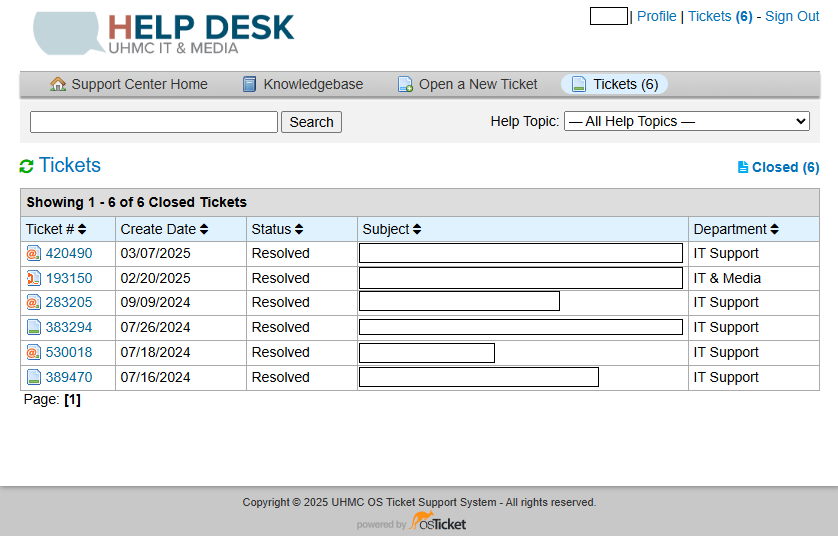Helpdesk Request
Additional Tips
- Your ticket number is crucial: Keep your ticket number handy for reference.
- Check you email regularly: Monitor your Gmail inbox for updates from our support team.
- Check spam for confirmation email: If you can't find your confirmation email, check to see if it is in your spam folder instead.
- Clear and descriptive subject line: This will help us to address your issue faster.
- Include all relevant information in initial email: It helps to minimize delays.
- Reply within the thread: Always reply to the existing ticket thread in Gmail or OS Ticket.
- Avoid sending multiple emails for the same issue: This can create confusion for both agents and collaborators.
- Be patient: Our team is working to resolve your issue as efficiently as possible.
Conclusion
By following these steps, you can easily track the progress of your support request and communicate effectively with our team through the OS Ticket system and your Gmail account. If you need further assistance, please contact the IT helpdesk at uhmchelp@hawaii.edu or visit us at our office in Kaaike 220.